Unity3D + LEAP + iOS + Google Cardboard. Meadowlark Part 2.
Objective: I really want to get some VR going and I have a Google Cardboard rig to hand so I’m going to target that. I have also been working with machine learning techniques and have started developing some interesting ways of working with the LEAP motion controller along with Wekinator (a tool for real-time ML processing). So here’s the aim
LEAP Motion --> OpenFrameworks --> Wekinator --> Google Cardboard
All messaging will be done with OSC and Wekinator will learn to recognise certain hand gestures which it will pass into the Cardboard VR app to control the hero character in Meadowlark.
For starters I’ll be attempting to get a simple communication going between the LEAP and a Unity scene with OSC.
Get Things:
- LeapOSC - open source openFrameworks LEAP motion data streaming
- UnityOSC - open source library for sending and receiving OSC
- GoogleVR for Unity - prefabs for stereo cameras and other VR goodies from Google.
- XCode
- Unity (obvs.)
Set up:
openFrameworks Opening ‘LeapOSC.xcodeproj’ in XCode, the first thing to check is that the active scheme is set correctly, this is set in the upper left of the toolbar - for some reason it often defaults to “openFrameworks” but it needs to be changed to “LeapOSC Debug” (or Release).
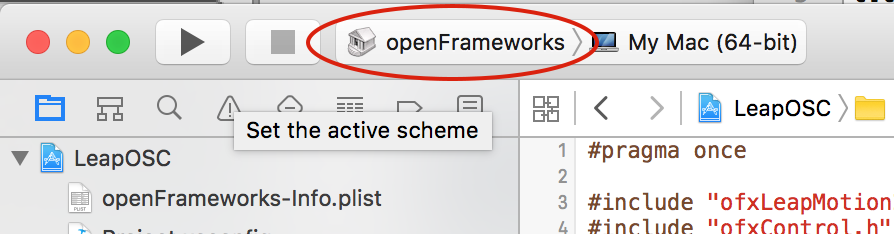
With the LEAP controller attached via USB I hit Run and view the input from my hand.
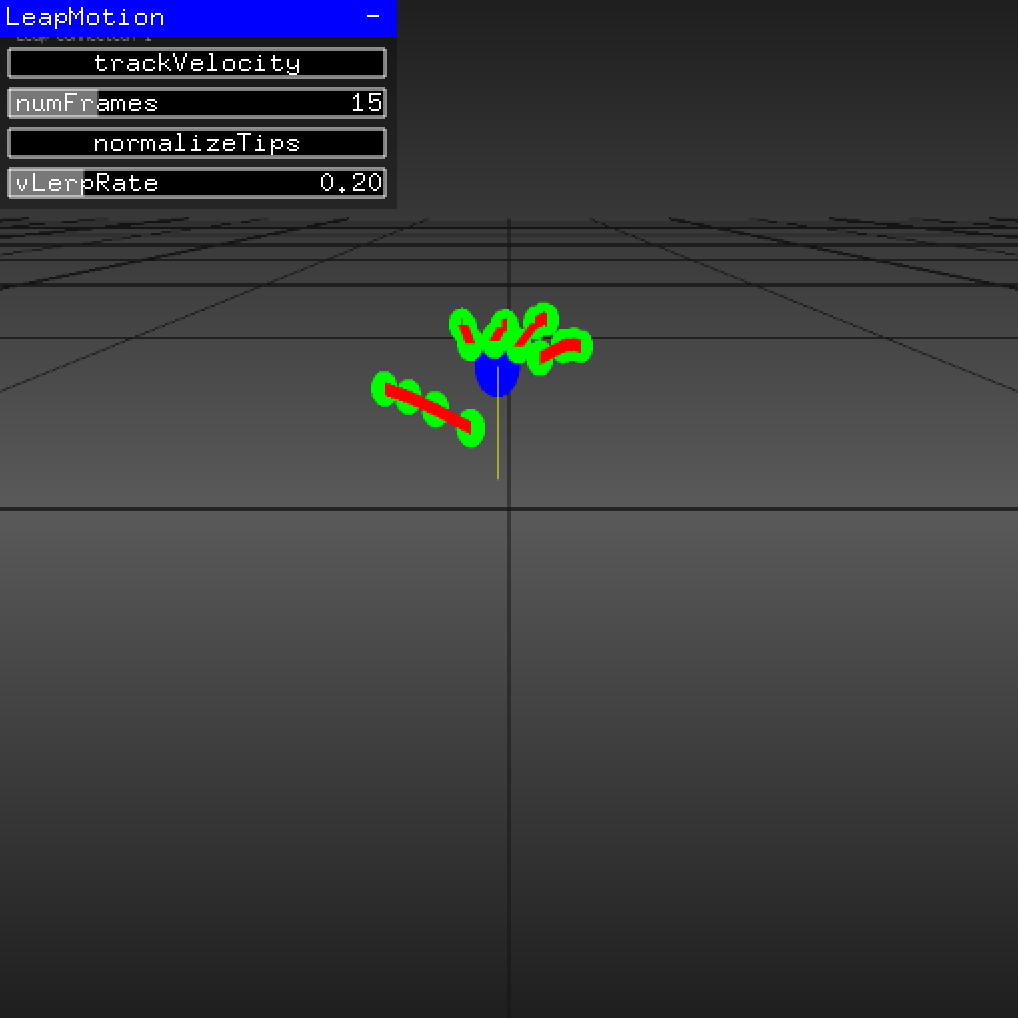
Looking in src/ofApp.h I can see the default values for OSC communication are:
#define DEFAULT_LEAP_OSC_ADDRESS "/wek/inputs"
#define DEFAULT_LEAP_OSC_IP "localhost"
#define DEFAULT_LEAP_OSC_PORT 6448
I’ll leave these as they are for now since to start with I’m running Unity on the same machine.
Unity I’ve created a new empty Unity project and I’m going to use this library to receive OSC messages. I’m not going to use the OSC helper editor panel that’s included with this library so all I need to copy over is the OSC folder which I drag into my Assets folder.
I make sure to enable running-in-the-background for the Unity app by going to Edit -> Project Settings -> Player and toggling ‘Run in Background’ to true. Then when running both apps I just have to make sure the ofApp has focus otherwise it pauses execution and no values are output.
For this first test I’ll simply attach a new script to the main camera in my Unity Scene and call it LeapOSCHandler - I don’t need to send any data back to the LEAP so this script will just handle incoming messages. The LeapOSC ofApp can send left and/or right hand data out, to keep things simple for now I’m just using the right hand. I also create a cube in the scene and leave it named as the default ‘Cube’.
I know that the port the ofApp is sending on is 6448 so I’ll configure a server (OSC receiver) for that. Here’s my LeapOSCHandler script with inline commentary:
using System;
using System.Net;
using System.Collections.Generic;
using UnityEngine;
using UnityOSC;
public class LeapOSCHandler : MonoBehaviour {
#region Member Variables
private OSCMessage _message = null; //this will hold the latest incoming message
private OSCServer _server = null; //this is a reference ot the server (receiver)
private GameObject cube = null; //the cube will update it's pitch, roll and yaw according to the values received from LEAP
#endregion
#region Properties
// The order of arguments coming from the LeapOSC openFrameworks app
// [0] ==> right hand position x
// [1] ==> right hand position y
// [2] ==> right hand position z
// [3] ==> right hand velocity x
// [4] ==> right hand velocity y
// [5] ==> right hand velocity z
// [6..20] ==> right fingertips position x,y,z
// [21] ==> right open hand size
// [22] ==> right hand normal x
// [23] ==> right hand normal y
// [24] ==> right hand normal z
// [25] ==> right hand direction x
// [26] ==> right hand direction y
// [27] ==> right hand direction z
// [28] ==> right hand roll (radians)
// [29] ==> right hand pitch (radians)
// [30] ==> right hand yaw (radians)
//--------------------------------------------------------------------------------------
/// <summary>
/// public accessor for the latest message
/// </summary>
//--------------------------------------------------------------------------------------
public OSCMessage message
{
get
{
return _message;
}
}
//--------------------------------------------------------------------------------------
/// <summary>
/// public accessor for the data list of the latest message
/// </summary>
//--------------------------------------------------------------------------------------
public List<object> data
{
get{
if (message == null)
return null;
return message.Data;
}
}
//--------------------------------------------------------------------------------------
/// <summary>
/// public accessor for the latest roll value
/// </summary>
//--------------------------------------------------------------------------------------
public float roll
{
get{
if (data == null)
return 0;
return RadianToDegree((float)data [28]);
}
}
//--------------------------------------------------------------------------------------
/// <summary>
/// public accessor for the latest pitch value
/// </summary>
//--------------------------------------------------------------------------------------
public float pitch
{
get{
if (data == null)
return 0;
return RadianToDegree((float)data [29]);
}
}
//--------------------------------------------------------------------------------------
/// <summary>
/// public accessor for the latest yaw value
/// </summary>
//--------------------------------------------------------------------------------------
public float yaw
{
get{
if (data == null)
return 0;
return RadianToDegree((float)data [30]);
}
}
#endregion
#region Methods
//--------------------------------------------------------------------------------------
/// <summary>
/// Clean up on quit
/// </summary>
//--------------------------------------------------------------------------------------
void OnApplicationQuit()
{
if (_server != null){
_server.PacketReceivedEvent -= OnPacketReceived; //stop listeneing for events
_server.Close(); //close the server
}
}
//--------------------------------------------------------------------------------------
/// <summary>
/// Create a new server instance
/// </summary>
/// <param name="serverId">a name for the server </param>
/// <param name="port">the port to listen on </param>
//--------------------------------------------------------------------------------------
public void CreateServer(string serverId, int port)
{
_server = new OSCServer(port); //create the server listening on the specified port
_server.PacketReceivedEvent += OnPacketReceived; //start listening for update events
}
//--------------------------------------------------------------------------------------
/// <summary>
/// Event handler for incoming OSCPackets
/// </summary>
/// <param name="server">OSCServer </param>
/// <param name="packet">OSCPacket </param>
//--------------------------------------------------------------------------------------
void OnPacketReceived(OSCServer server, OSCPacket packet)
{
//top level is the #bundle - in case of 2 hands there will be 2 messages in the bundle
OSCBundle bundle = (OSCBundle)packet;
List<object> messageList = bundle.Data;
_message = (OSCMessage)messageList [0];
}
//--------------------------------------------------------------------------------------
/// <summary>
/// Utility method to convert degrees to radians
/// </summary>
/// <param name="angle">double, the angle in degrees to convert </param>
//--------------------------------------------------------------------------------------
private double DegreeToRadian(double angle)
{
return Math.PI * angle / 180.0;
}
//--------------------------------------------------------------------------------------
/// <summary>
/// Utility method to convert radians to degrees
/// </summary>
/// <param name="angle">double, the angle in radians to convert </param>
//--------------------------------------------------------------------------------------
private float RadianToDegree(float angle)
{
return (float) (angle * (180.0 / Math.PI));
}
//--------------------------------------------------------------------------------------
/// <summary>
/// Initialise the server and set up references to game objects
/// </summary>
//--------------------------------------------------------------------------------------
public void Init()
{
cube = GameObject.Find ("Cube");
CreateServer ("LeapOSC", 6448);
}
// Use this for initialization
void Start () {
Init();
}
//--------------------------------------------------------------------------------------
/// <summary>
/// Update is called once per frame by the game engine
/// We update any game objects here
/// </summary>
//--------------------------------------------------------------------------------------
void Update () {
cube.transform.eulerAngles = new Vector3 (pitch, yaw, roll);
}
#endregion
}
Here’s how it works.
Lines [16..18] set up 3 variables;
OSCMessage _messageis going to be updated every time a new message comes in however I’ll only access it to update my view once every frame in theUpdatemethod (line 210).OSCServer _serverwill reference the instance of my server - I only need one for this project - but we need a way to destroy it when the program quits.GameObject cubeis a simple primitive to allow me to see the effects of my output from the LEAP.
Jumping to the bottom of the script the Start method [line 199] is automatically called by the Unity Engine and simply calls the Init method [line 192]. Inside Init I grab a reference to the Cube GameObject on stage and call CreateServer with a name of ‘LeapOSC and the port number 6448 (which is the port the ofApp is outputting on).
The CreateSever method [line 141] instantiates a new OSCServer and assigns it to the _server variable and then adds an event listener for the server’s PacketReceivedEvent which provides a callback method of OnPacketReceived.
[Line 155] OnPacketReceived receives a packet from the LeapOSC ofApp and unpacks the incoming OSCPacket. Each OSCPacket can contain any number of messages wrapped up in a packet with a #bundle type. In this case there is only one message at messageList[0]. Each new message simply updates the _message variable.
Now in the Update method [line 210] I can update the cube with the latest values from the leap. Because the pitch,roll and yaw values coming form the LEAP are in radians each one is converted to degrees in it’s accessor method [lines 79..114]
And that’s it really, the cube should rotate to match the orientation of your hand. There are plenty of other values coming from the LEAP too - Lines [25..42] are a lookup guide to these values (for the right hand only).
Next job is to get the app running on the iPhone.
Running on the iPhone:
I export the Unity app by hitting File -> Build Settings and selecting the iOS platform. I select
- Run in Xcode as: Debug. In Player Settings I set
- Default Orientation: Landscape Left
- Requires FullScreen: true
- Everything Else: Leave at default Then hit the Build button. When the project has completed building I go over to Xcode and open the .xcodeproj file, my iPhone5 is connected to my Mac by USB. I find I have to look in the Build Settings tab and change:
- BaseSDK: Latest iOS
- Architectures: Standard Architectures (armv7s, arm64) Then I Build & Run.. which results in a Failed Build
ld: -undefined and -bitcode_bundle (Xcode setting ENABLE_BITCODE=YES) cannot be used together clang: error: linker command failed with exit code 1 (use -v to see invocation)
So I go back to Build Settings in Xcode and toggle off Enable Bitcode. Now the product builds correctly but the app dies with a fatal error:
dyld: Symbol not found: __ZN6il2cpp6icalls6System6System14ComponentModel14Win32Exception15W32ErrorMessageEi Referenced from: /var/containers/Bundle/Application/CE52036C-B9DC-499A-AB18-A2B8A8D65E84/meadowlark.app/meadowlark Expected in: flat namespace in /var/containers/Bundle/Application/CE52036C-B9DC-499A-AB18-A2B8A8D65E84/meadowlark.app/meadowlark
So why would it run in the simulator but not on the device? After some Googling.. aha!.. I go back to Unity’s Player Settings and under Other Settings set
- Target SDK: Device SDK (was Simulator SDK)
That runs now.
So one change to make in the OpenFrameworks app. In ‘ofApp.h’ I need to set the #define DEFAULT_LEAP_OSC_IP to the local network address of my iPhone. Run both apps and this is the result - the cube on the iPhone is controlled using data sent as OSC messages from the LEAP controller app running on the Mac. This will enable me now to interact with objects in a VR world using hand gestures.
Adding Stereoscopic View:
First I head on over to Google VR for Unity page and download their sdk. Enabling a stereo camera is as simple as adding a StereoController script component to the camera - or alternatively replacing the camera with a GvrMain prefab that ships with the Google VR for Unity package. I build and run the project now, slip my iPhone into the cardboard headset and I am now controlling the cube in the VR world! Next up I’ll be fixing the LEAP to my headset, fixing coordinate systems and rendering some kind of representation of the hand in the VR world. Stay tuned.